|
|
||||||||
| Starting a new ACRO Contest Data File | ||||||||
|
|
||||||||
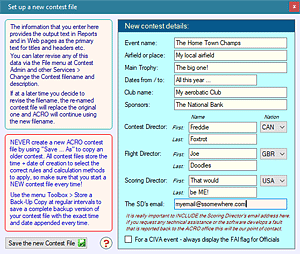 Fill-in
the fields as shown in the example here. Some of these texts are used as
form headers and in printed Reports, so it definitely pays to be as complete and
descriptive as possible. Fill-in
the fields as shown in the example here. Some of these texts are used as
form headers and in printed Reports, so it definitely pays to be as complete and
descriptive as possible.Two important fields are your name and email address - this is so that we can get back to you quickly if you need any advice. When you have finished, click Save and Close, and you will reach a Windows file-save dialog box with your contest file folder as the preferred destination. Give the new contest file a fully descriptive filename so that it can easily be located amongst all the other files when next required. Changing the filename If you alter the filename this change will be made in-situ, ACRO will continue with the new filename and the relevant quick-select item on the File menu will be updated too. Note that if you have any sequence images stored for this event then their filenames will have to be changed too - ACRO will offer to do this automatically, so you do not have to find and edit them yourself. |
||||||||
| Copying a contest file using "Save a Copy As" from an existing file | ||||||||
| The File utility "Save a Copy As" makes an exact copy of your contest file with a new name. This is useful for playing "What If ...?" scenarios without changing the primary file. | ||||||||
|
||||||||
| Revising the initial data later on | ||||||||
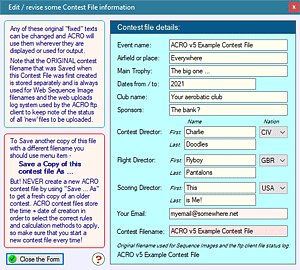 To change any of the text
at a later stage, from the File menu select 'Change the filename / description' form to revise the text fields or
event the contest filename itself. To change any of the text
at a later stage, from the File menu select 'Change the filename / description' form to revise the text fields or
event the contest filename itself.Note that if you change the filename the original one set when the file was created will remain embedded in the contest file, and it is this version that will be used for all subsequent web filename reference purposes. This is essential to retain the linkage to pilots sequence card graphics and various other support files, which would otherwise become orphaned if the original filename were to be revised. |
||||||||
| Default contest FairPlay settings - see FairPlay system and SuperFamilies | ||||||||
| A wide range of data is built into all new contests from files stored in the ACRO support folder. The FairPlay data editor will be displayed automatically if there is any conflict between the latest set of CIVA settings (this is refreshed each time ACRO is re-installed) or it can be manually accessed by using the File menu item 'FairPlay Criteria and SuperFamilies'. Revisions made using this editor will update your stored default settings, and will be used when you next start a new contest file. Any changes made here however do NOT affect exiting contests, as each contest file contains it's own set of Levels, Teams and FairPlay information so that whenever it is run the settings remain confined and accurate within each contest. | ||||||||
|
||||||||