|
|
||||||||
| Creating web Photo Albums, a Registration List, Flying Orders ... | ||||||||
|
|
||||||||
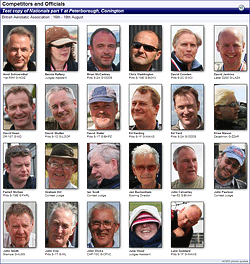 Once
you have a selection of photos stored in
the ACRO photo management system you can use them to create photo albums
of selected Pilots and Officials for upload to your website. Once
you have a selection of photos stored in
the ACRO photo management system you can use them to create photo albums
of selected Pilots and Officials for upload to your website.This feature is accessed via the Photo Output button at the bottom of the Photo Management form, and uses ACRO's Photo Print system to select the names of the Pilots and Officials that you want to put into your web album. You can sort / select the photos in various different styles to group the Pilots and Officials as required. Note that you can create several albums if you want to group different sets of people into separate web pages - just use the system again for each album and give them all different names. |
||||||||
| Creating the album. Select the appropriate names for the album, and click the 'Web HTML file' output menu to show the Photo page Generator form. Here you will need to set: 1. The target folder to hold the html page and supporting graphics. 2. A filename for your html page - this will be automatically be given the prefix 'wpics_' and you should enter it without the '.htm' suffix. 3. You can now add a text description for the contents of your album - this will be shown as a header in bold type at the top of the page. 4. You would normally add a back-button to this page so that users can easily step back to the menu or index page that links to the album. 5. Finally - tick the 'View ...' button to display the finished album in your browser. |
||||||||
|
|
||||||||
| How to create the web pages | ||||||||
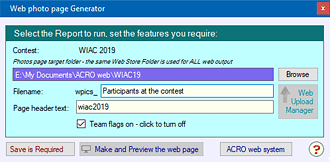 These all use
similar web-page creation resources that can be reached from the Output
drop-list at the foot of each form. These all use
similar web-page creation resources that can be reached from the Output
drop-list at the foot of each form.The photo version is shown here, the Registration and F/O pages are very similar. In each case make sure that you set the details in the same way that you would for a Print page, and the web page will be created and stored in the Web Store Folder for publication on your website in the next upload session. Uploading the album. Once the album is completed you can use the ACRO Web Files Upload Manager to transfer the html page and all associated images to your web - simply copy the target folder into the manager's Web Store Folder slot, make sure that all the files are selected for upload and click to complete the upload process. |
||||||||
|
||||||||