|
|
||||||||||
| The ACRO Web Results Upload Manager | ||||||||||
|
Once the server credentials for your target website have been established
and checked, web results
files that you have created can now be uploaded
from the Web Store Folder in your computer to the target folder at your contest website
using this form. The process is very similar to copying files from one folder to another in your own computer. |
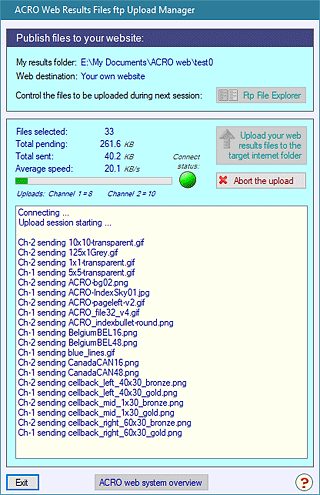 |
|||||||||
| What to transmit A summary of the the files due for upload to the target website folder is shown. You can start and if necessary stop the upload process at any time. |
||||||||||
|
To start the upload Click the big Upload button. First ACRO will establish an ftp connection to your website, then it will open two independent channels that work together to ensure the fastest possible transmission of your files. |
||||||||||
|
To Abort the session Click the Abort button at any time to halt progress. |
||||||||||
|
To resume Uploading Click the Upload button again to start another session and transmit the remaining files. |
||||||||||
|
Restricting upload sessions to handle only "new" and updated files Every results file that ACRO creates is checked against a constantly updated log to check whether it is "new" or different from a previous version and therefore must be uploaded. Files that do not meet this criteria don't need to be uploaded and are ignored. You do not need to determine which files must be uploaded each time you run the Upload Manager. This log system automatically avoids uploading unchanged files that are already stored on the website. It can be reviewed using the ACRO ftp File Explorer which will show you the status of all your local/stored files and those that have already been transmitted. It lists: ● files in your computer must be sent in the next session, checked and shown in blue ● which local results files have already been uploaded, un-checked and shown in red ● a complete list of all the files that are already stored on your website, shown in green ACRO's Ftp File Explorer also has a comprehensive menu of controls to select and upload individual or groups of files, or reset their status if this becomes necessary. These file lists are refreshed during every session to provide an accurate view of the situation. |
||||||||||
| Note that when files are successfully uploaded they are not deleted from your Web Store Folder, they are simply un-checked in the Ftp File Explorer to show that a copy is now stored on your website. You can revise the status of any file in the Explorer to include or exclude it from your next upload session by resetting its check-box. | ||||||||||
|
|
||||||||||
|
||||||||||